Mobile Ticketing Guide
Mobile Ticketing Guide
Check out the guide below for instructions on how to access your mobile tickets and scan into UCLA Health Training Center on gameday and to manage your tickets through the South Bay Lakers Mobile App or Account Manager online.
Please note the following:
- South Bay Lakers digital tickets are mobile only.
- Access your tickets and add to your Mobile Wallet by logging into Account Manager through the South Bay Lakers Mobile App or through SBLakers.com/AccountManager.
- Scan tickets from your Mobile Wallet at the gate by tapping or holding your phone near the reader. If you are unable to access your Mobile Wallet, you can scan the rotating barcode on gameday through the South Bay Lakers Mobile App.
- Screenshots or printouts of mobile tickets are not valid for entry.
Read the Frequently Asked Questions (FAQ) below for more info.
Click here to view our Mobile Ticketing Tutorial
Logging In
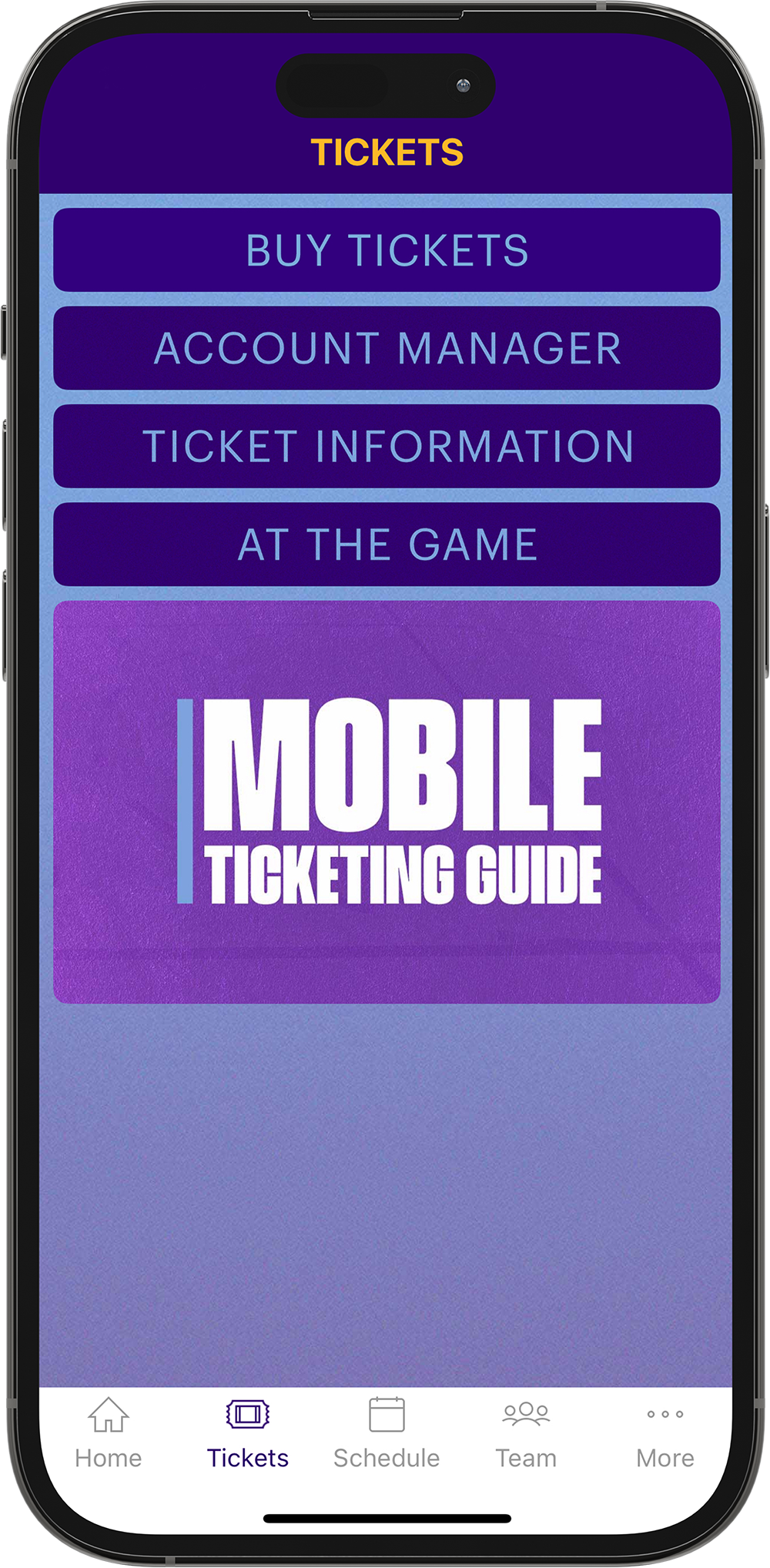
STEP 1
Open the South Bay Lakers Mobile App, click on the Tickets tab, and click Account Manager.
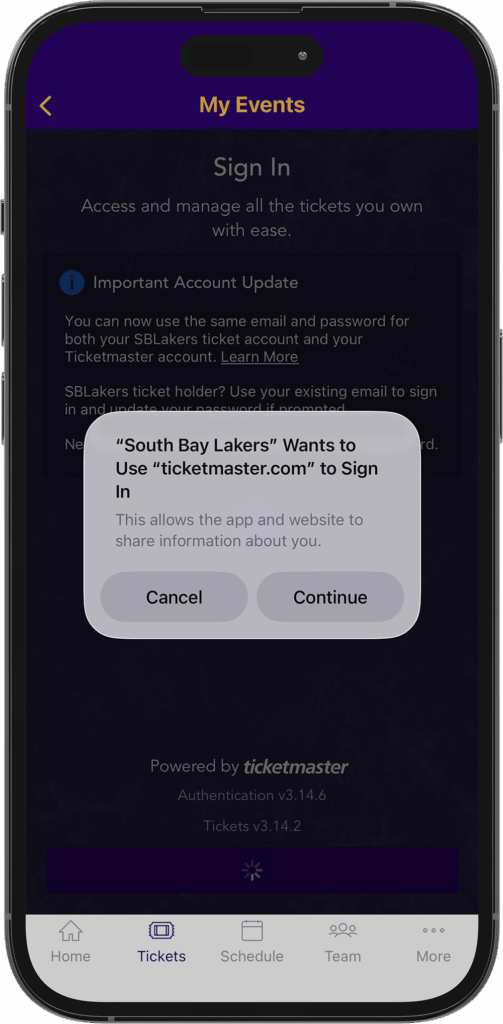
STEP 2
Click Continue. You can use your same login credentials as Ticketmaster.com to access South Bay Lakers Account Manager.
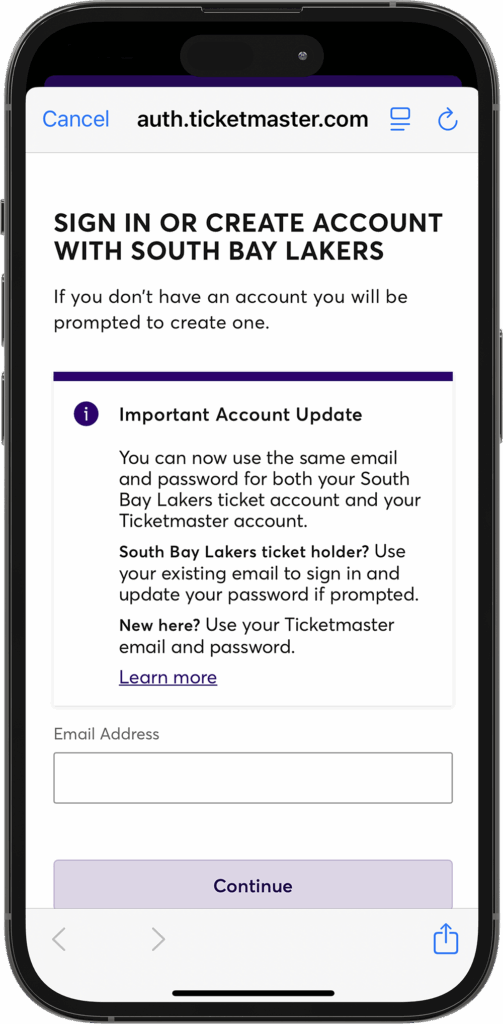
STEP 3
Sign in using the e-mail address on your account.
Managing Your Tickets
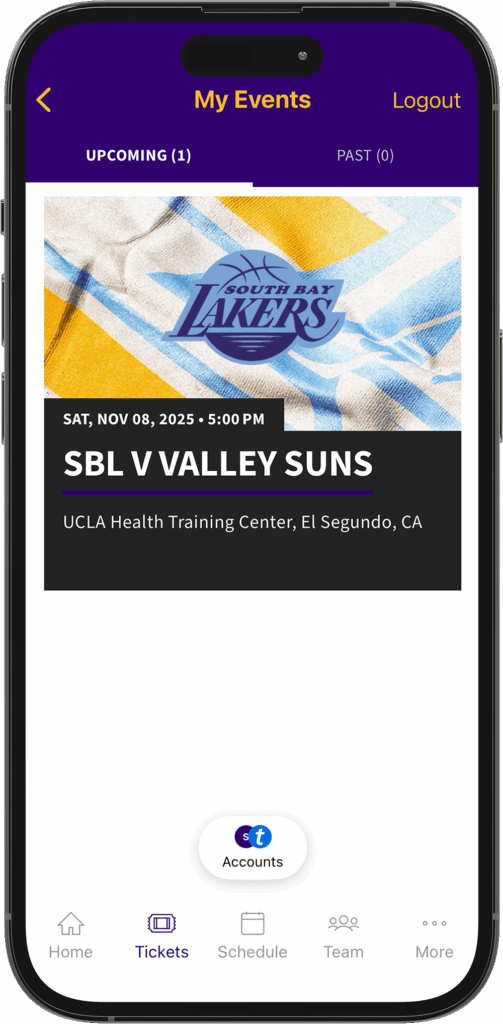
STEP 1
Quickly access and send tickets directly from the South Bay Lakers Mobile App.
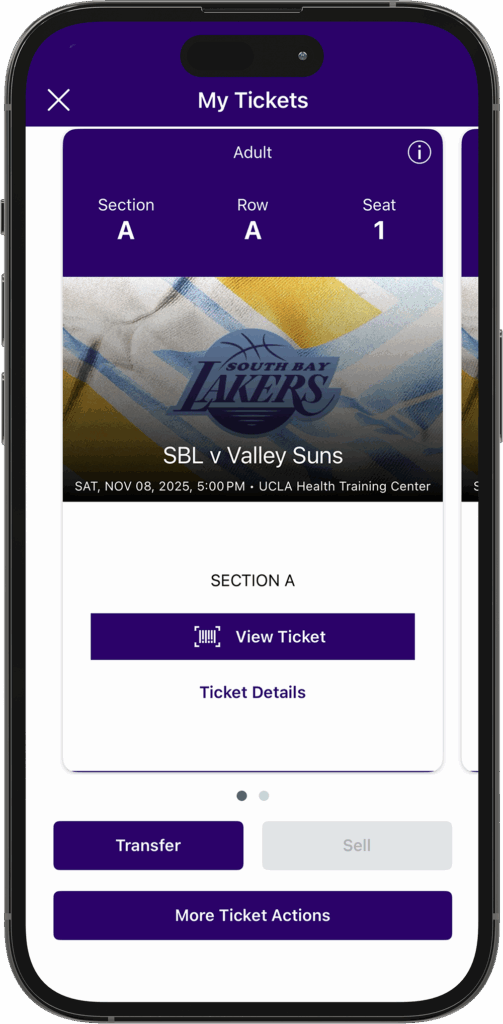
STEP 2
Click on each game to view your tickets and available management options.
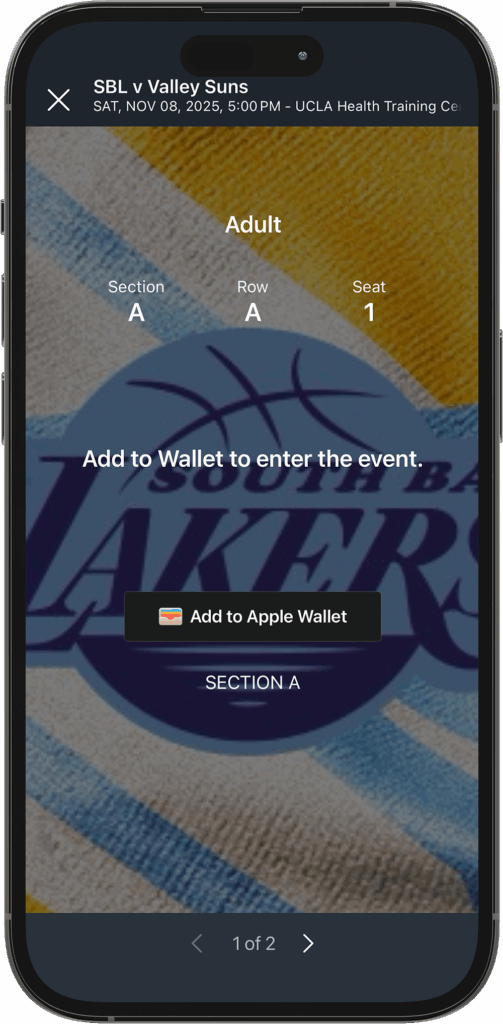
STEP 3
Add your tickets to your Mobile Wallet to scan on gameday.
If you are unable to access your Mobile Wallet, you can view your rotating barcode on gameday through the Lakers App.
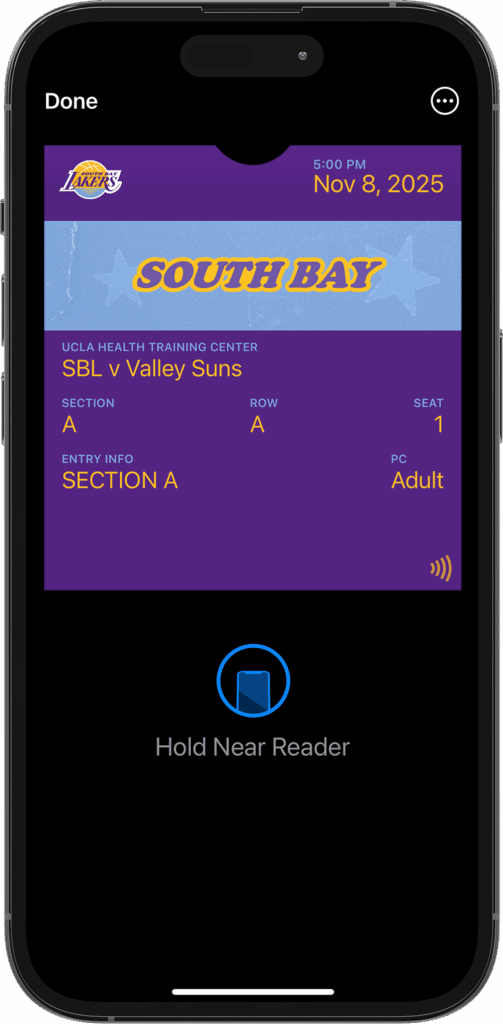
STEP 4
Scan tickets directly to your Mobile Wallet on gameday.
If you are unable to access your Mobile Wallet, you can view your rotating barcode on gameday through the Lakers App.
Transferring Your Tickets
Transfer will be disabled at tipoff. If your transfer is not accepted by tipoff, tickets will be returned to your account.
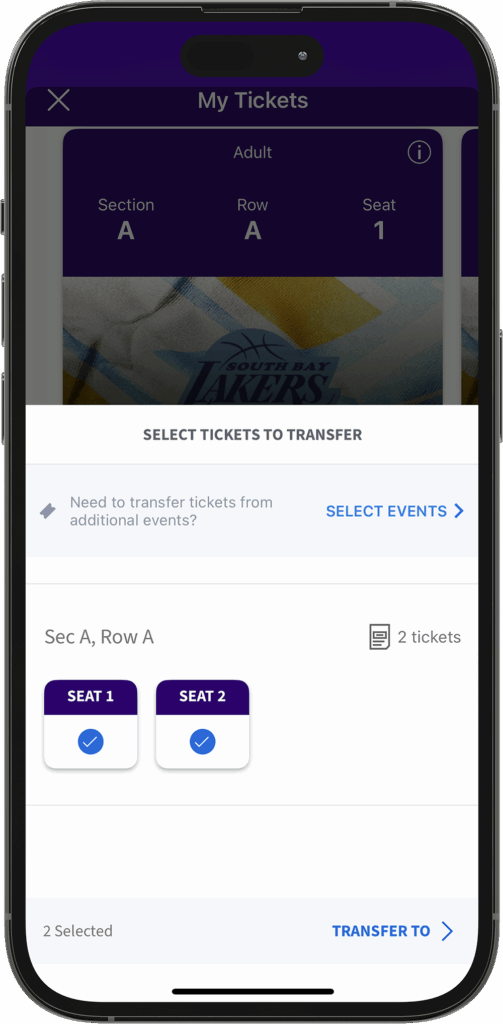
STEP 1
Click on the desired game, click Transfer, select the seats you'd like to transfer, and click Transfer To.
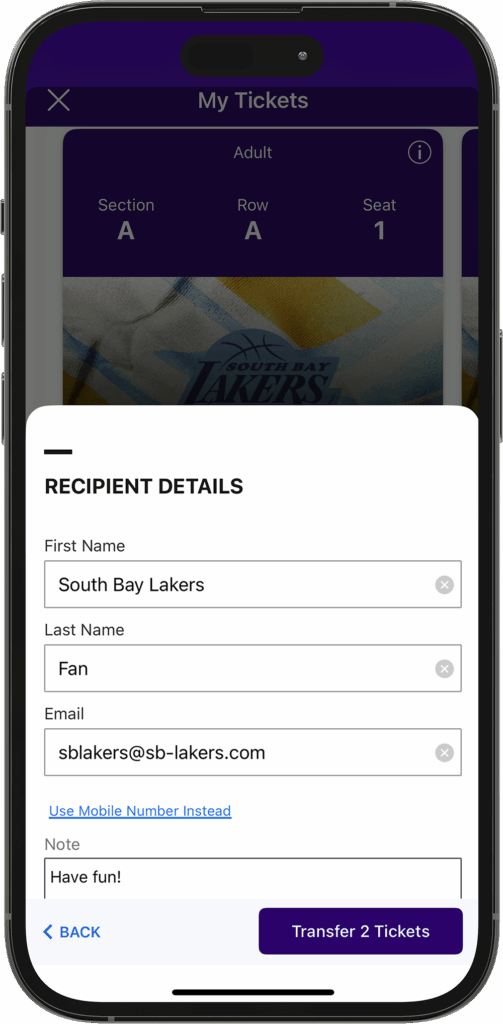
STEP 2
Enter your recipient's info and click Transfer. If you selected the Text Message option, you will be prompted to send a text to your recipient.
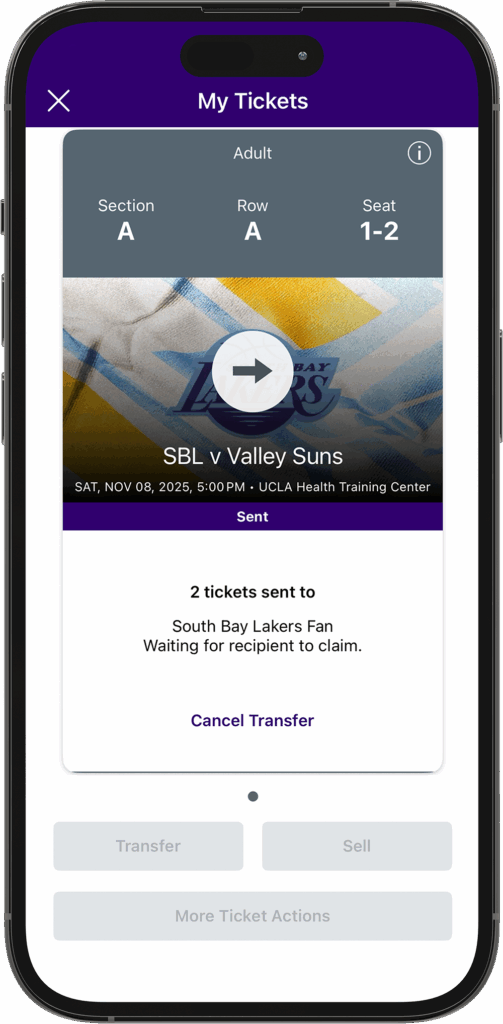
STEP 3
A link to accept the transfer will be sent to your recipient, who must accept the seat(s) prior to the start of the game.
Accepting a Transfer
Tickets must be accepted prior to tipoff, or tickets will be returned to the sender's account.
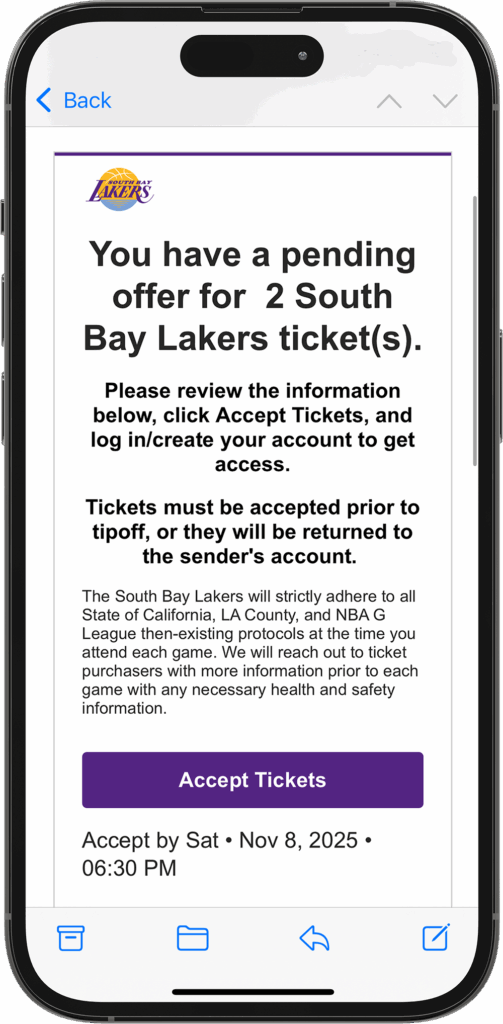
STEP 1
Click the Accept Tickets link in your email or text message.
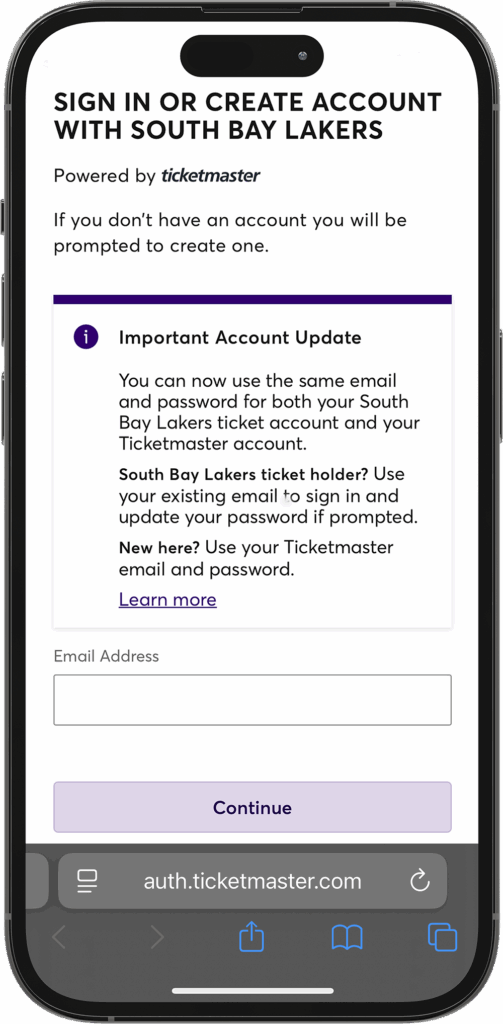
STEP 2
Review transfer requirements and log in/create a new account to accept the tickets.
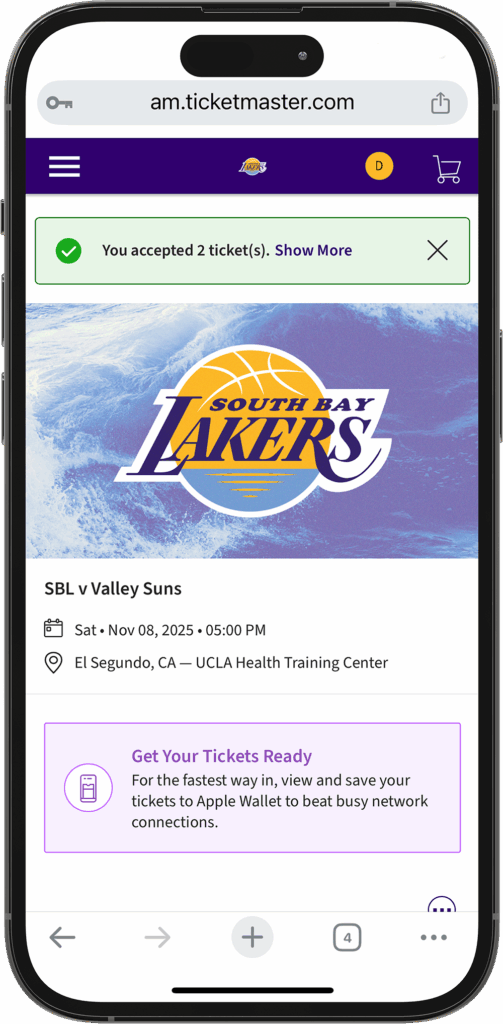
STEP 3
Once you log in, the tickets are yours! Add tickets to your mobile wallet to make things easier once you get to the arena.
Cancelling a Transfer
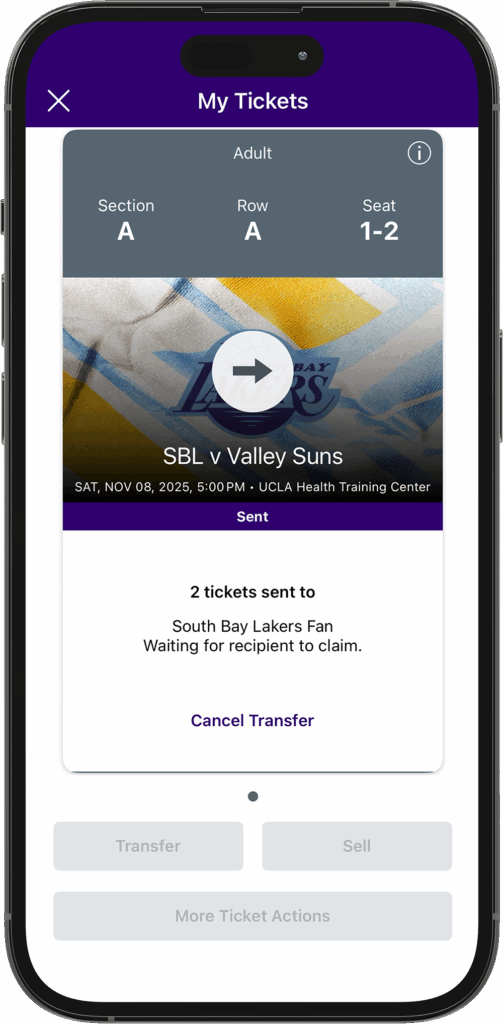
STEP 1
Click on the desired game, select the transferred seat(s) and click Cancel Transfer.
Please note: Transfers can only be reclaimed before they have been accepted by the recipient.
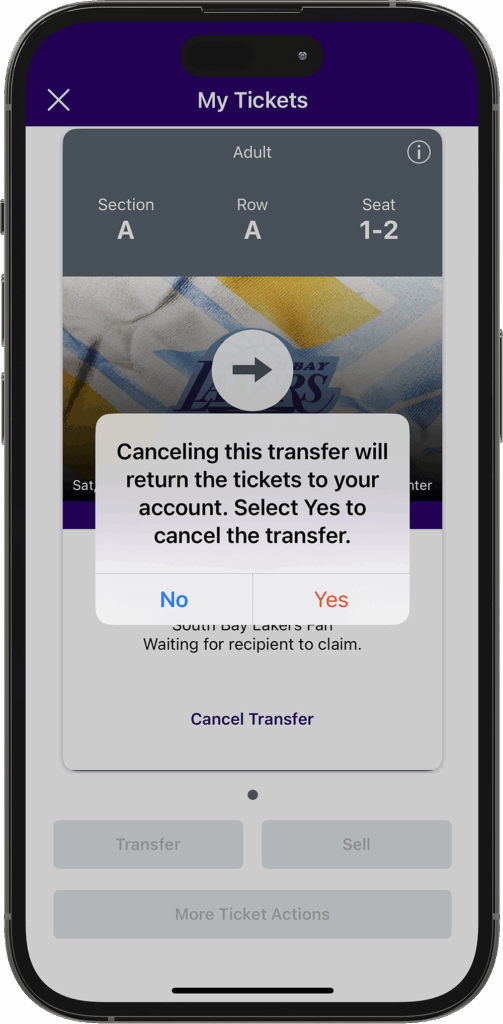
STEP 2
Click Yes to cancel the transfer.
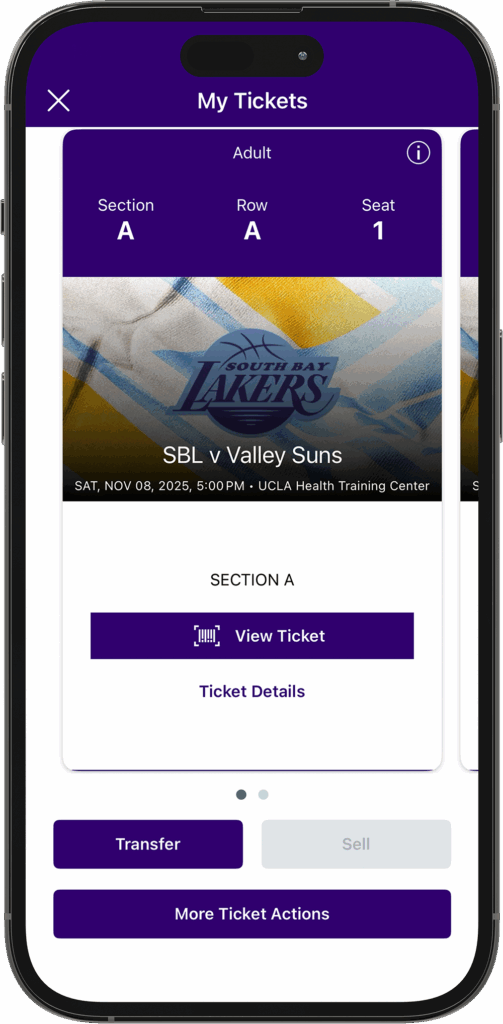
STEP 3
Your ticket(s) will be returned to your account and available to manage.
Frequently Asked Questions
What is Account Manager?
Account Manager is the online portal to manage your South Bay Lakers Season Tickets. You can use Account Manager to quickly view, send, sell, donate, and add tickets to your Mobile Wallet.
How do I get to Account Manager?
You can access Account Manager via sblakers.com/stmlogin or through the South Bay Lakers
Mobile App, available for both iPhone and Android.
Can I print my tickets?
There are no printed PDF e-tickets. All digital tickets will need to be scanned from a mobile device for entrance into the UCLA Health Training Center. To send your tickets to someone else, you will need to transfer your tickets through Account Manager.
What is ticket transferring?
Ticket transferring allows you to send tickets electronically to anyone with a valid e-mail address. With the South Bay Lakers Mobile App, you can text or e-mail a link to transfer your tickets. Tickets will remain in your account until your recipient accepts the transfer, or until the transfer expires.
How does my recipient get the tickets?
Your recipient will need to click the link in the e-mail or text message they received and log into Account Manager, or create a new account. Once they log in, they will need to click “Accept” before the start of the game.
Why am I not able to transfer tickets for a game?
Transferring may not be available if tickets have already been transferred, the game has already started, or if the game has not yet been paid off. Please contact your Customer Service Specialist with any issues.
What happens if the original ticket shows up to the game after being transferred?
The guest with the original ticket will not be granted entry, and online transferring and reselling privileges may be suspended.
What is a Mobile Wallet?
Mobile Wallet stores your tickets digitally so that you don't need to log in to access your tickets at the game. To utilize your Mobile Wallet, be sure your phone is updated to the latest version.
Why isn't my ticket working in my mobile wallet?
Your phone may not be updated to the latest version, your ticket may not have been transferred correctly, or your account may be linked to a different Apple ID. Please click here for more info.
Where are the barcodes for tickets in my mobile wallet?
With Ticketmaster’s SafeTix, barcodes are no longer needed for tickets in Apple Wallet or Google Pay. Just tap or hold your phone near the reader to scan your ticket.
How can I scan my tickets if I don't have access to Mobile Wallet?
If you are unable to access your Mobile Wallet, you can view your rotating barcode on gameday through the South Bay Lakers Mobile App.
Additional Questions?
Contact the Season Ticket office at (310) 343-3131 or tickets@sb-lakers.com.
For questions on game day, please visit our Box Office at the UCLA Health Training Center, located to the right of the main entrance on the south side of the building.

